Creating Windows Installation Media on Android
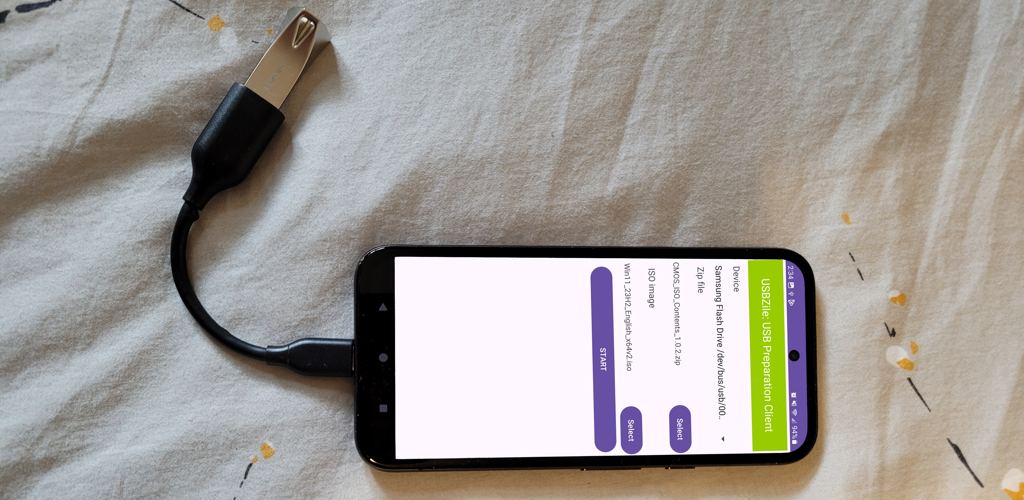
Let's discover how to create a Windows Installation Media USB using an Android device.
What you'll need
- Android Device: Make sure it supports OTG. Most modern android devices include this feature.
- Flash Storage Options:
- Option 1: An 8GB+ flash drive with a USB Type C connector.
- Recommended option: SanDisk 64GB Ultra Dual Drive Go
- Features both Type A and Type C connectors!
- Recommended option: SanDisk 64GB Ultra Dual Drive Go
- Option 2: An OTG cable and an 8GB+ flash drive with a USB Type A connector.
- Recommended options:
- OTG cable: UGREEN OTG cable
- Flash Drive: Samsung BAR Plus 64GB
- Recommended options:
- Option 1: An 8GB+ flash drive with a USB Type C connector.
- USBZile Android App: USBZile
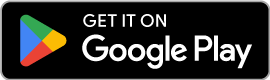
- Required Files:
Creating the Installation Media
On your Android device
- Open USBZile
- Under Device select the USB flash drive that you want to turn into installation media
- Note: This process will delete all data on the selected USB flash drive
- Under Zip file select the CMOS Zip File you downloaded earlier
- Under ISO image select the Windows Disk Image you downloaded earlier
- Click START, then wait for the USB flash drive to be created
On your soon-to-be Windows device
- Plug the USB flash drive into your soon-to-be Windows device
- Boot to the USB flash drive
- Sit back and relax as CMOS finalizes your Windows Installation Media
- Once complete CMOS will automatically restart your PC
Congratulations you now have a Windows Installation Media USB!
This USB can now be used on the current PC or any other PC of your choice.